

Learn how to use all Angel Settings features including balance management, stop loss, take profit, backup plans, and performance monitoring.
Angel Settings Management
Once your Angel is running, the Angel Settings page provides comprehensive management tools to monitor, adjust, and optimize your Angel's performance. This tutorial explains each section and how to use these powerful features effectively.
Balance Management and Calculator
The Balance Management section is one of the most important tools for managing your Angel's risk and performance.
Current Balance Display
View your current allocated balance and see how it's being used:
- Allocated Balance: Total amount assigned to your Angel
- Available for Position: Amount available for new positions
- Used as Collateral: Amount currently securing open positions
- Current Position Value: Market value of your current holdings
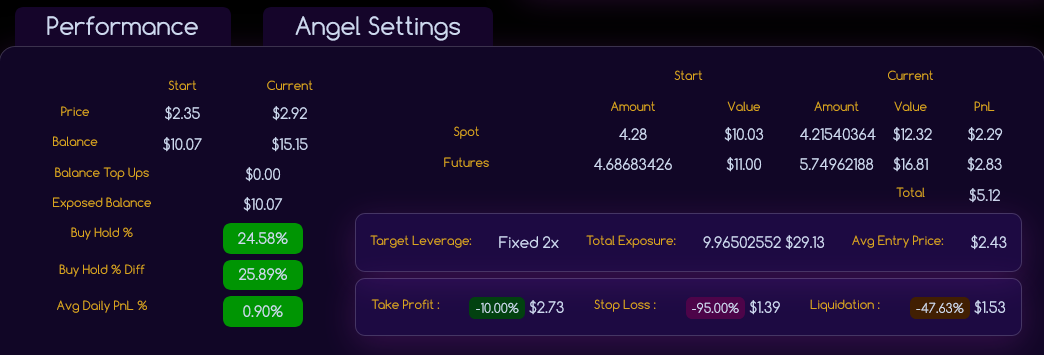
How to Increase Balance Safely
Follow these steps to add more balance to your Angel:
- Calculate the desired additional amount using the on-screen calculator
- Transfer USDT or USDC to your Sub Account's "Unified" wallet area
- Wait 1-2 minutes for the Angel to detect the new balance
- The additional balance will be automatically incorporated
- Monitor the updated liquidation price and risk metrics
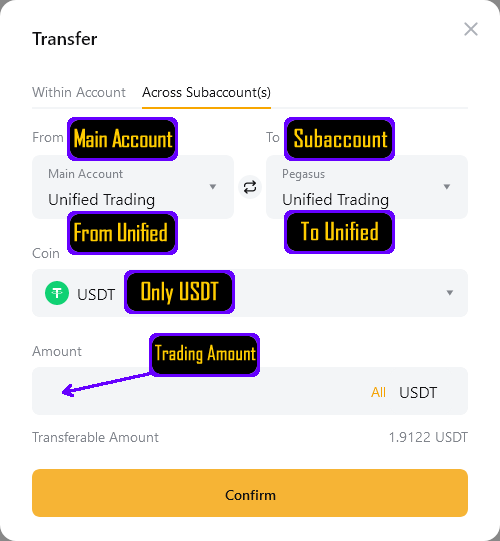
Balance Decrease Options
To reduce your Angel's balance allocation:
- You must Stop your Angel to withdraw funds
- There is no option to reduce balance while the Angel is running
- After stopping, funds remain in your Sub Account for withdrawal or starting a new Angel
Backup Plan Management (ByBit Only)
The Backup Plan provides automated balance increases when your Angel experiences drawdowns.
ByBit Only: The Backup Plan is exclusively available for ByBit customers due to their Funding account structure. BitMEX does not support this feature.
How Backup Plan Works
The system monitors your Net Profit Percentage and automatically transfers available balance from your Funding Account when needed:
- Set your trigger percentage (e.g., -75%)
- Maintain USDT/USDC in your Sub Account's Funding area
- When Net Profit drops to trigger level, system automatically transfers funds
- Additional balance pushes liquidation price further down
- Process repeats if multiple activations are needed
The Backup Plan trigger must be set at least 10% higher than your Stop Loss. For example: Stop Loss at -95% requires Backup Plan trigger at -85% or higher.
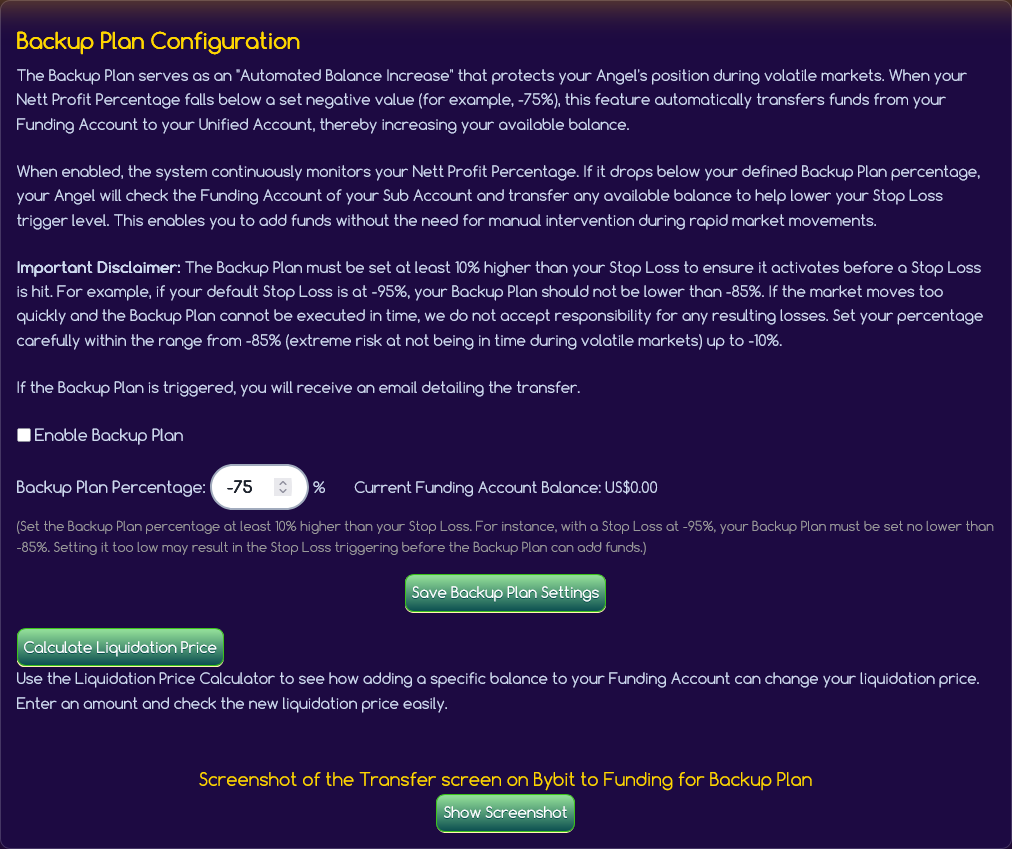
Setting Up Backup Plan
- Ensure you have USDT/USDC in your Sub Account Funding area
- Set your trigger percentage in Angel Settings
- Configure the maximum number of activations
- Set the amount to transfer per activation
- Monitor funding account balance regularly
Stop Loss and Take Profit Management
Stop Loss Adjustment
Modify your Stop Loss percentage while your Angel is running:
Before tightening your Stop Loss, consider these consequences:
- Frequent Triggers: Tight stop losses (like -20%) trigger frequently during normal market volatility
- Accumulated Losses: Each stop loss trigger results in a realized loss that accumulates over time
- Reduced Balance: Multiple stop loss triggers quickly reduce your available balance
- Alternative Approach: Instead of tight stop losses, consider using less balance with the default -95% setting
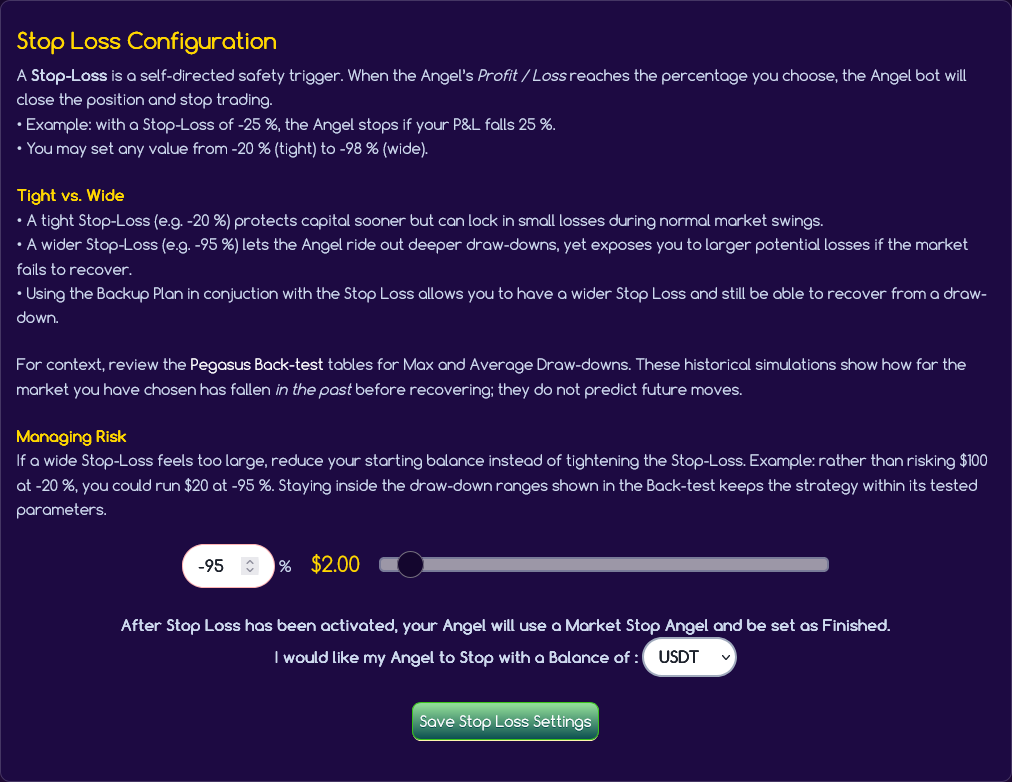
Trailing Take Profit Configuration
Set up and modify your Trailing Take Profit settings:
- Price Percentage Method: Tracks the highest price reached and triggers if price falls by your set percentage from that high
- PNL Percentage Method: Tracks your highest profit percentage and triggers if profits drop by your set percentage from that peak
Configuration Options:
- Activation Percentage: Profit level required before trailing begins
- Trailing Percentage: How much profit drop triggers the sale
- Method Selection: Choose between Price or PNL tracking
- Enable/Disable: Turn trailing take profit on or off
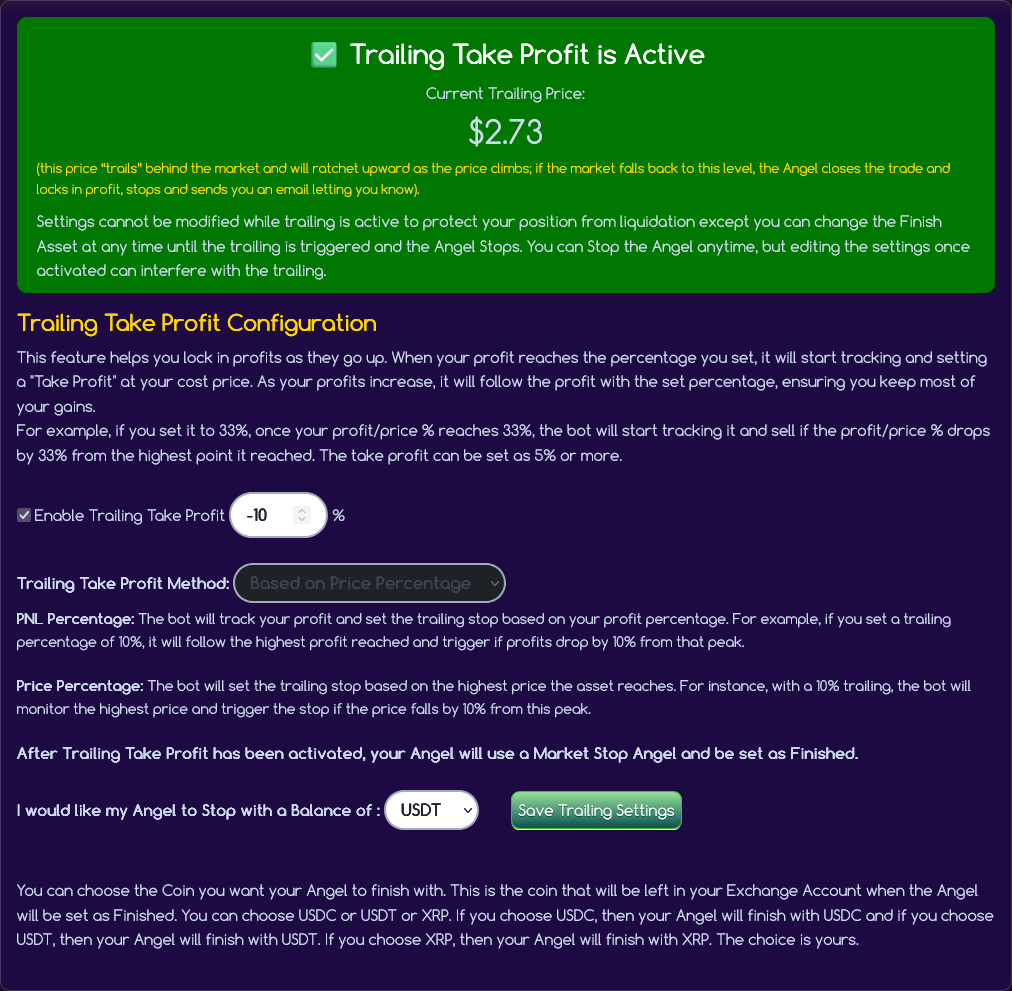
Hall of Angels Display Settings
Control how your Angel appears in the public Hall of Angels leaderboard:
Display Options
- Enable/Disable Display: Choose whether your Angel appears in the Hall of Angels
- Angel Name: Set a custom name for your Angel (publicly visible)
- Anonymous Statistics: Only performance percentages and settings are shown
- Privacy Protection: No balance amounts or personal information is displayed
The Hall of Angels displays only statistical information: profit percentages, strategy settings, and Angel names. Your balance amounts, personal information, and account details remain completely private.
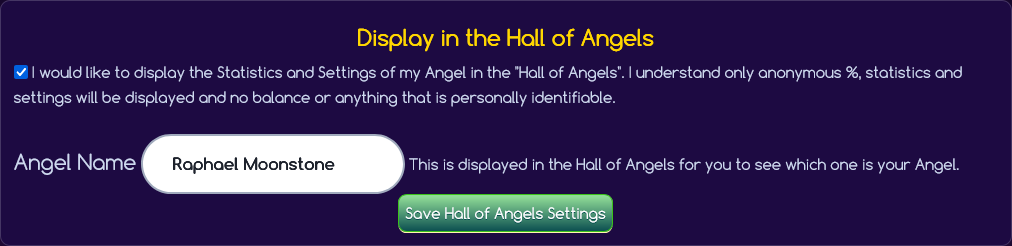
Benefits of Hall of Angels Participation
- Community Learning: Other users can learn from successful strategy configurations
- Performance Comparison: Compare your Angel's performance with others using similar settings
- Strategy Validation: See how different configurations perform in real market conditions
- Motivation: Track your Angel's performance relative to the community
Visit the Hall of Angels to see current leaderboards and performance statistics.
Telegram Notification Setup
Configure real-time notifications to stay informed about your Angel's activity:
- Real-time Angel performance reports
- Balance increase confirmations
- Stop Loss or Trailing Take Profit notifications
- Backup Plan activation alerts (ByBit only)
Setting Up Telegram Notifications
- Click the "Start Telegram" button in Angel Settings
- You'll receive a unique bot link and code
- Open Telegram and start a conversation with the Auto Prophets bot
- Send the provided code to authenticate your account
- Choose your notification frequency (hourly or daily)
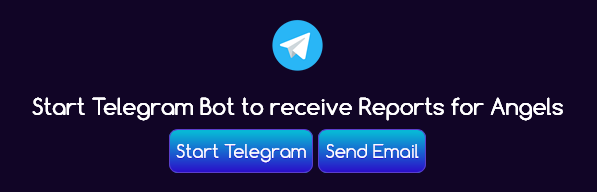
Notification Types
You'll receive notifications for:
- Performance Reports: Regular updates on profit/loss and position status
- Balance Increases: Confirmation when you add more balance
- Stop Loss Triggers: Immediate alert if your stop loss activates
- Take Profit Triggers: Notification when trailing take profit activates
- Backup Plan Activations: Alert when backup plan transfers funds (ByBit only)
- System Alerts: Important updates about your Angel's status
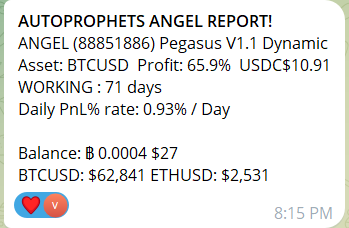
Managing Notification Frequency
Choose from available notification schedules:
- Hourly Reports: Detailed updates every hour while Angel is active
- Daily Reports: Comprehensive daily summaries
- Critical Alerts Only: Only stop loss, take profit, and backup plan notifications
- Disable Notifications: Turn off all automated messages
Performance Monitoring and Analysis
Real-Time Performance Metrics
The Angel Settings page provides detailed performance analysis:
- Current Profit/Loss: Both percentage and dollar amounts
- Position Analysis: Current holdings value and market price
- Risk Metrics: Distance to liquidation and stop loss
- Average Entry Price: Your cost basis for current positions
- Leverage Utilization: Current leverage being used
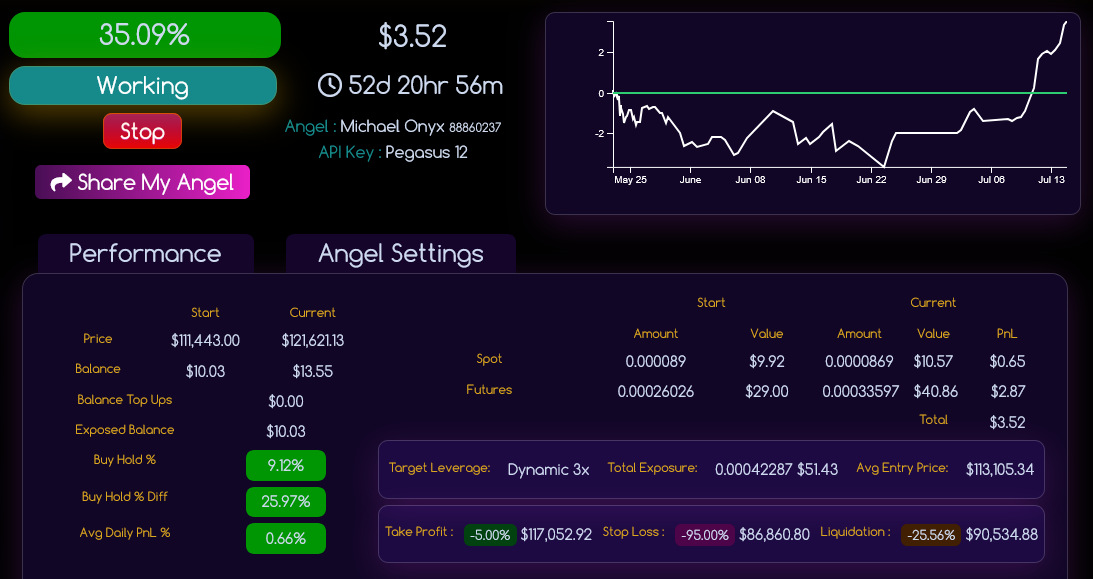
Understanding Risk Indicators
- Liquidation Distance: How far price must fall to reach liquidation
- Stop Loss Buffer: Safety margin between current price and stop loss
- Collateral Ratio: How much of your balance is securing positions
- Drawdown Level: Current unrealized loss percentage
Advanced Configuration Options
DCA Method Negative % Adjustment
This advanced setting controls how newly added funds are utilized:
This percentage determines the threshold for how additional balance is used:
- Above this percentage: New funds are used to increase position size at current market price
- Below this percentage: New funds are used primarily as additional collateral to reduce liquidation risk
Example Scenarios:
- If set to -50% and you're at -30% loss: new funds buy more at market price
- If set to -50% and you're at -70% loss: new funds primarily secure existing positions
- Lower percentages prioritize risk reduction over position expansion
- Higher percentages prioritize position building over risk reduction
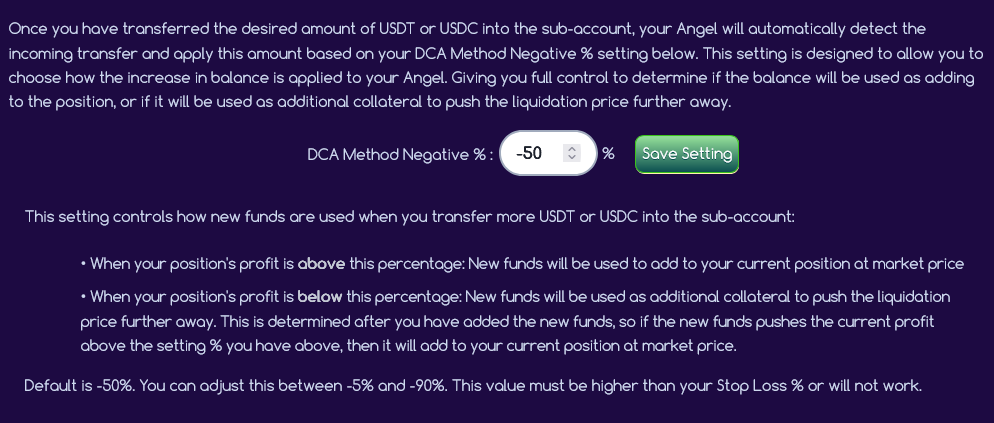
Troubleshooting and Best Practices
Common Configuration Issues
- Only transfer USDT or USDC to Sub Account Unified area
- Avoid transferring during active trading periods if possible
- Wait 1-2 minutes for the system to detect new balance
- Check that funds went to the correct Sub Account
- Regular Monitoring: Check your Angel's performance daily but avoid over-managing
- Risk Assessment: Use the liquidation calculator before making changes
- Backup Plan Setup: Configure backup plan before reaching high drawdown levels
- Balance Planning: Keep additional USDT/USDC available for opportunities
When to Contact Support
Contact support if you experience:
- Balance transfers not being detected after 5+ minutes
- Settings changes not taking effect
- Unexpected stop loss or take profit triggers
- Backup plan not activating when conditions are met
- Telegram notifications not working properly

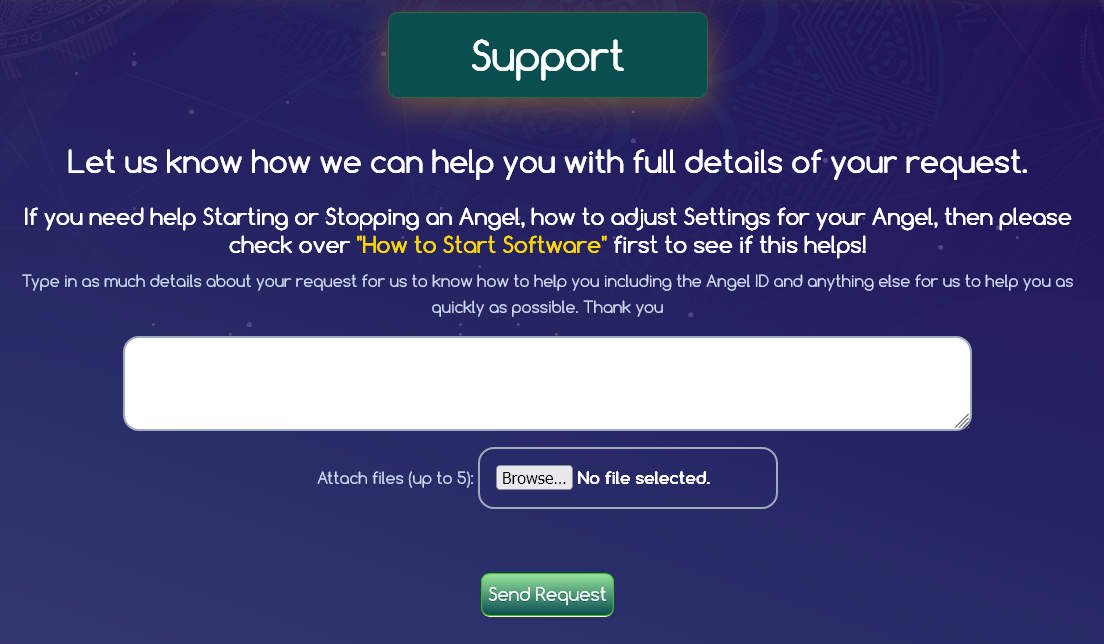
Important Reminders
Angel Settings provide powerful tools for managing your automated trading, but all decisions are yours to make. Auto Prophets provides no investment advice, and all configuration choices should be based on your own research and risk tolerance.